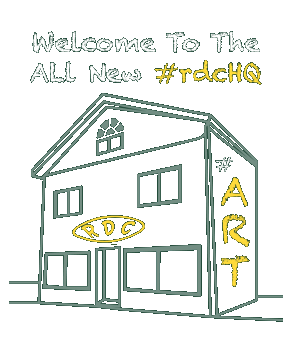MathML Meetup – MathJax
- July 12th, 2011
- By rdcHQ
Today’s MathML Meetup was primarily research oriented (although we have 60 new equations to add to the repo with the next update!). Jasper is ready to focus on new technologies as he codes the equations, so we moved ahead a bit in our production schedule to review MathJax.
We <3 MathJax!
MathJax is a fascinating new technology that will solve the vast majority of our cross-browser rendering issues. MathJax recently launched its Content Delivery Network (CDN) Service which makes it very easy to embed the application into a web page without a dedicated server. We’ll be implementing it soon on our code repository so you can see the equations build along with the working code. It offers many cool features, such as copy-and-pasting source, zooming text, and has hooks for text-to-audio (which we will be taking a closer look at soon in the MathML Track).
The following tutorial demonstrates some of these key features:
Since MathJax relies on JavaScript, we will need a solution for users who may have JavaScript disabled. We also need print-quality equations as the Title 24 document set will be converted from HTML to PDF format. It is possible that MathJax will support the conversion process – but we will still need a default graphic to cover all scenarios and to provide a localized solution (i.e. one that works without an internet connection).
Our initial idea is to default to the original file (which is a low-quality .JPG file), however we believe that we can batch convert the MathML files (.MML) files to Scalable Vector Graphics (.SVG) which will result in high quality vector images. Jasper is looking into writing a script that will automate much of this process, as well as scripting the container for the equations and index number.
Next Steps
With this new discovery, and Jasper’s mission of making his work as accessible as possible, we are beginning to think about how many more platforms we can support, such as EPUB3 (which includes support for MathML and SVG). We’ll make any alternative formats available in our repository and will be documenting our discoveries at the close of the program. Technical documentation will be an important step in this track, so we’re beginning to think about content and structure now as we continue our work.
Stay tuned!

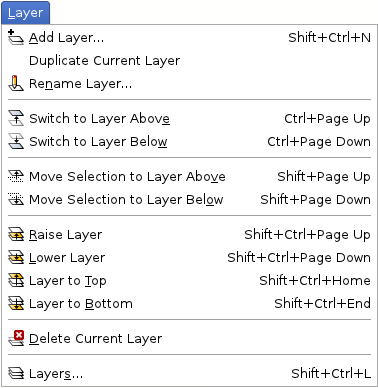

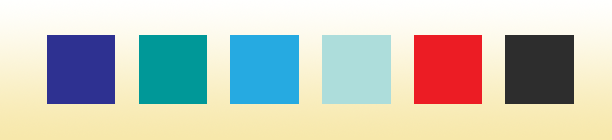

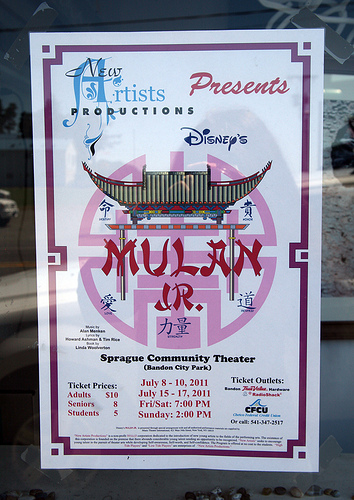
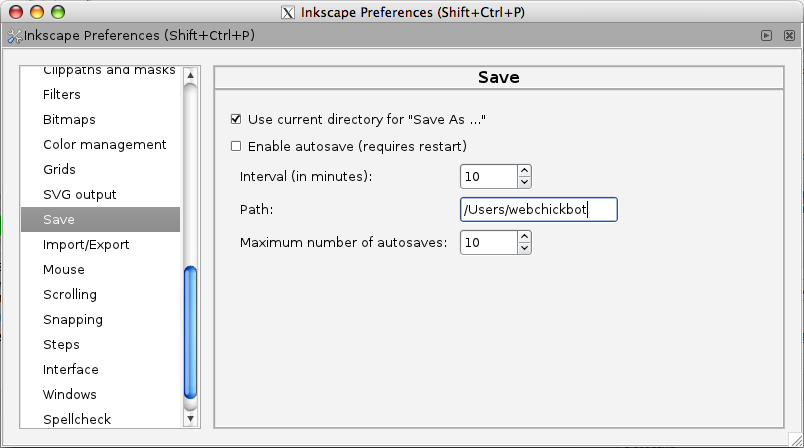
 It is important to note that as a default Inkscape adds half the stroke width to the shape dimension and this must be taken into account when setting the increment in the Move → Vertical dialog box. This number is calculated by subtracting half the stroke weight from the overall height (H) of the shape as shown in the Inkscape menu bar below, at right.
It is important to note that as a default Inkscape adds half the stroke width to the shape dimension and this must be taken into account when setting the increment in the Move → Vertical dialog box. This number is calculated by subtracting half the stroke weight from the overall height (H) of the shape as shown in the Inkscape menu bar below, at right.